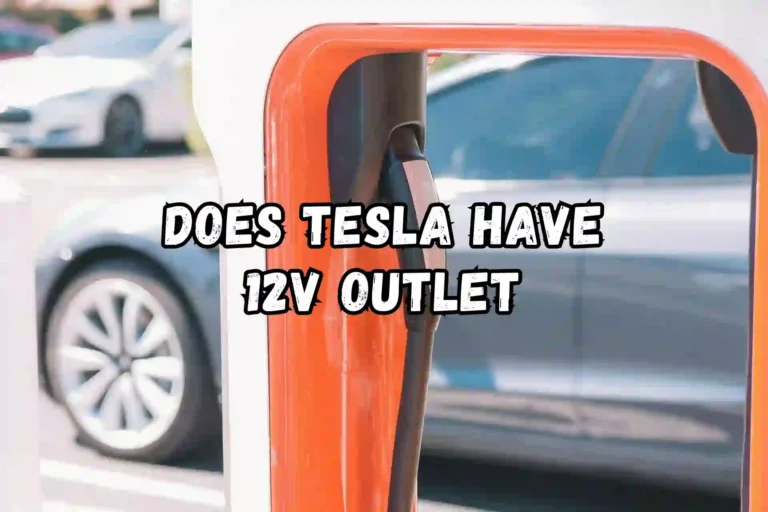Take a drive along the highways in your sleek, electric Tesla. Your playlist or gripping audiobook were all set for you to enjoy, but then…silence. You do not have access to Bluetooth. What a horrible thing to happen! In an otherwise seamless driving experience, the Tesla owners seem to have handled this minor hiccup well. Tesla’s Bluetooth connectivity issues will be explained step-by-step, troubleshooted, and resolved.
Diagnosing Bluetooth Connectivity Issues
Finding the underlying cause of Tesla Bluetooth Not Working is the first step in resolving them. There could be a number of reasons why your Tesla’s Bluetooth isn’t working. Sometimes, hardware malfunctions are to blame. There may be a problem with the Bluetooth settings on your smartphone or with the Tesla’s infotainment system.
Common Reasons for Bluetooth Connectivity Problems in Tesla
- Your smartphone may or may not be compatible with Tesla’s Bluetooth system.
- Tesla’s software updates can occasionally cause Bluetooth connectivity problems.
- You may need to update the firmware on your device or Tesla’s own firmware.
- Tesla can pair only a certain number of devices at a time.
- A connection may be interfered with by other devices or physical barriers.
- There is a possibility that Bluetooth has been accidentally disabled on the device or in the car.
Troubleshooting Bluetooth Connectivity Issues

To troubleshoot your problem, try these steps before contacting Tesla support.
Step-by-Step Guide to Troubleshooting
1. Make sure your smartphone and Tesla are both enabled for Bluetooth.
2. Turn your smartphone back on after shutting it down: This is an age-old trick.
3. Delete old pairings from your car’s system: Unpair any devices you haven’t used in a long time.
4. Press and hold the two scroll buttons on the steering wheel to soft reset Tesla’s infotainment system.
5. Make sure your smartphone and Tesla have the latest software installed: Make sure your smartphone and Tesla have the latest software installed.
8. Pair a different device: If the issue is with your primary device or the vehicle, you may be able to identify the problem.
7. Disconnect your phone and reconnect it to your car.
8. Make sure there are no physical barriers or other devices interfering with the signal.
Removing Unused Pairings
On the touchscreen of your Tesla, you will find a Bluetooth menu.
Make sure you have selected the devices you wish to remove.
You can confirm the device should be forgotten by pressing the “Forget this Device” button.
Soft Reset Instructions
While scrolling forward and backward, hold down the two scroll buttons on the steering wheel.
Release the buttons once the central screen has been turned off.
The system may need to be rebooted for a few minutes.
Understanding Updates and Their Effects
As part of its regular software upgrades, Tesla occasionally introduces temporary problems with certain systems, including Bluetooth connectivity. To improve Bluetooth connectivity after a software update, make sure your Tesla has the latest software version.
Checking for Updates
Wi-Fi is a must for Teslas.
Find your Tesla’s software settings under ‘Controls’ > ‘Software’.
If there are any updates available, install them.
When to Seek Professional Support

It is possible that Tesla Bluetooth is still malfunctioning despite all possible troubleshooting steps. Contact a professional if your Tesla remains unresponsive. Tesla may acknowledge and provide technical assistance if there is an ongoing issue with a Tesla.
Contacting Tesla Support
Tesla’s official website has a ‘Support’ section.
To schedule an appointment, download the Tesla app on your mobile device.
Technical support is available from Tesla Support.
Enhancements and Aftermarket Solutions
If you are tech-savvy or are willing to invest in aftermarket solutions, the Bluetooth platform offers a number of enhancements. Tesla vehicles can be upgraded with a variety of upgrade modules and signal boosters.
Examples of Aftermarket Bluetooth Enhancements
- Bluetooth boosters
- High-performance Bluetooth module
- Compatibility enhancements with custom firmware
Preventive Measures for Future
By preventing Bluetooth-related problems in the future, you can save hundreds of dollars. You can make a significant difference by keeping your system up-to-date, deleting unused devices, and checking it frequently.
Maintaining Your Tesla’s Bluetooth Health
- Update your Tesla software and phone.
- The number of paired devices on your Tesla should be as low as possible.
- Keep systems running smoothly by performing a monthly soft reset.
- Often, Tesla’s Bluetooth connectivity issues can be resolved with a systematic troubleshooting approach. Learn how to resolve common pairing issues and when to ask for help, so you can drive your electric marvel without hassle.
You can use this guide whenever your Tesla has Bluetooth issues!
Frequently Asked Questions
1. Why is my Tesla Bluetooth not working?
It is possible that Tesla Bluetooth isn’t working for several reasons. This problem may be caused by software glitches, device compatibility issues, Bluetooth module problems, or interference from other devices. This problem can be resolved by restarting your car’s infotainment system, updating the software, unpairing, and repairing the device.
2. Why did my car Bluetooth suddenly stop working?
It is possible for your car Bluetooth to suddenly stop working for a number of reasons. It may have been caused by software glitches, compatibility issues with system updates, or Bluetooth hardware issues. In most cases, this problem can be resolved by resetting your car’s Bluetooth settings, updating your infotainment system, and restarting it.
3. Why has Bluetooth stopped working?
There are a number of reasons why Bluetooth can stop working. Depending on your device, Bluetooth settings, compatibility issues, software glitches, or hardware problems may affect the connection. In order to fix Bluetooth connection issues, you can restart your device, turn Bluetooth on and off, update your device’s software, or reset your network.
4. Why is my Tesla not reading my phone?
Bluetooth connection issues or phone settings may prevent the Tesla from recognizing your phone. You should enable Bluetooth on both your phone and your car. Restart your Tesla’s infotainment system and your phone if it doesn’t work. If your phone’s software needs to be upgraded, check for pending updates.
5. How can I fix my Tesla’s Bluetooth connection?
If your Tesla’s Bluetooth connection isn’t working, follow these troubleshooting steps:
- From the settings menu, select restart to restart your infotainment system.
- After removing your device, re-add it to the paired devices list.
- Make sure your car’s Bluetooth is enabled.
- The Bluetooth bugs in your Tesla need to be fixed today, so make sure you update it.
- Your device must be disabled and re-enabled.
Tesla customer support can be contacted if none of these steps work.
6. Why won’t my Tesla connect to any Bluetooth devices?
Your Tesla’s Bluetooth module may be malfunctioning if you are having trouble connecting to Bluetooth devices. Restart your infotainment system once Bluetooth has been enabled in your car’s settings. The issue can be diagnosed and fixed by Tesla customer support if it persists.
7. How do I update the Bluetooth firmware on my Tesla?
When your car’s software is updated, Bluetooth firmware is automatically updated as well. Tesla regularly releases over-the-air software updates, which include bug fixes and enhancements. If your Tesla is connected to Wi-Fi, you can enable the software update option in the settings menu to receive updates as soon as they become available.
8. Why can’t I hear any sound on my Tesla through Bluetooth?
Make sure the volume on your car’s infotainment system and your device are turned up if you can’t hear any sound from your Tesla through Bluetooth. Connect only your car’s Bluetooth to audio devices. The issue may persist unless you have unpaired your Tesla, repaired it, and updated its software.
9. Can I connect multiple devices to my Tesla’s Bluetooth simultaneously?
Multiple devices can be connected simultaneously with Tesla’s Bluetooth. In each device’s Bluetooth settings, select your Tesla to connect additional devices. One phone or media player can only play media or make phone calls at a time.
10. How can I improve the Bluetooth connection in my Tesla?
You can improve your Tesla’s Bluetooth connection by following these tips:
- To maximize Bluetooth range, keep your device and Tesla close to each other.
- Bluetooth signals may be interfered with by other electronic devices or Wi-Fi networks, so make sure they are turned off.
- Keeping your Tesla’s software up-to-date prevents Bluetooth performance degradation because Tesla updates its software frequently.
- You may be able to resolve connectivity issues by resetting the network settings on your device.
Tesla customer support should be contacted if you experience persistent connection problems.
Conclusion
In light of the fact that technology is always evolving, it may be necessary to tweak solutions that work today to make them more efficient tomorrow. Keep up-to-date with Tesla forums, software updates, and Bluetooth standards to avoid any connectivity issues. During your Tesla ride, your Bluetooth companion will play the silent treatment to assure you that help is close at hand.